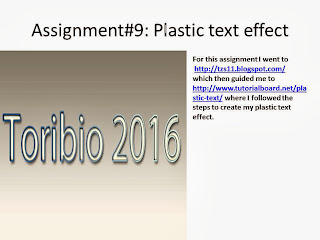Assignment#21 a.b.c.--> Getting to know the basics
In order to do this project I had to use sketchup, use the circle, line and rectangle tools to make the letters for my name. Then i push the letters back with the push/pull tool to give it a 3-D appearance.
*******************************************************************************
Assignment#22 Block 1.
8x5x5
8x5x5
********************************************************************************
Assignment#22 Block 2.
8x5x5
8x5x5
*********************************************************************************
Assignment#22 Block 3.
7x6x2
*********************************************************************************
Assignment#22 Block 4.
8x2x6
***********************************************************************
Assignment#22 Block 5.
8x5x5
********************************************************************************
Assignment#22 Block 6.
8x6x5
**************************************************************************
Assignment#22 Block 7.
8x6x5
******************************************************************************
Assignment#22 Block 8
9x6x5
********************************************************************************
Assignment#22 Block 9.
9x6x4
***************************************************************************
Assignment#22 Block 10.
11x6x3
****************************************************************************
Assignment#22 Block 11.
8x6x5
*****************************************************************************
Assignment#22 Block 12.
9x6x4
In order to do these 12 Blocks I used a very easy technique. I counted the number of boxes in every side of each Block and did the correct measurements in sketch up.
***************************************************************************
QUIZ:
L=8
W=5
Z= 6
*****************************************************************************
Assignment#23: Ginger Bread house
In order to do this project I had to create a rectangular base for my house, then I created a triangle for the top of my house. I got a picture from Google of a gingerbread house and I tried to make mines as similar as possible to it. I used the circle tool to create all the circles around the house. I decorated it as much as I could so that it would look colorful and much like the picture I got.
******************************************************************************
Assignment#24: Ginger Bread house 3D
In order to make my house look 3-D I had to send it to Photoshop and went to the blending options and separated the channels to red and blue so that it could be seen with the 3-D glasses.
*******************************************************************************
Assignment# 25: Animation Button
In order to do this project ' Animation Button' I had to use Photoshop. I had to use gradient overlay and other styles in blending options like inner glow, outer glow and inner shadow. The last part of the button was creating the animation. Although is not as hard, you should follow the steps carefully. I had to duplicate the frames so that I would have 14 in total. Then I reversed them and tested it. My animation was done and correct.
QUESTIONS:
1. GIF is a loss-less format for compressing image files. Stands for Graphic Interchange Format.
2. Animation gives life to an image. It presents small differences of an image in a steady progression, giving the person looking at it a notion that it is moving.
******************************************************************************
Assignment#26: Test
In order to do this test i had to use Photoshop. I had to first create different rectangles and give the page a
3-D appearance of a room. Then i had to use the ellipse tool and create 1 small oval which later I duplicated to three. After that i created a smaller oval inside of the previous. The step that followed was creating lights. I used the "Elliptical Marquee tool" to make a selection on the "floor" layer. Then I filter> blur>Gaussian blur 10 pixels and gave it 40% opacity. I used the same tool again to make another oval but on the "middle" layer, followed the same steps but applied 25 pixels and 80% opacity. Finally i got three objects that interested me the most and placed them under the lights previously created.
*********************************************************************************
Assignment#27: Making a brochure with publisher
1.Post the room ( you can download from the email you sent me). Explain how you ear your first possible 100 points.
2. Some of the problems I encountered was creating the layers for the lights. I asked Ms.Wang what did I have to and it i just had to simply create a new layer and duplicate it.
1